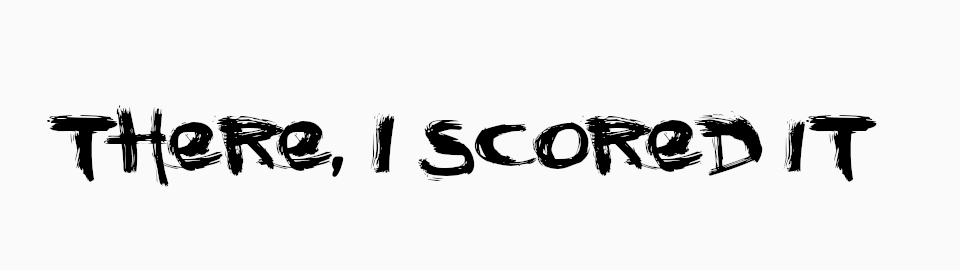INSTALL
all ringtones intended for use on ios 26+ and android.ios 26
Download and open the MP3 or zip emailed to you after purchase.
Save the MP3 file to your phone. It should appear in your “Files” folder.
Open Files App
Locate the mp3 file you want to use.
Find Sound Settings
Tap Sound & vibration (sometimes just called Sounds).
Long-press the file and use the Share menu
Press and hold the audio file.
Tap Share
In the share menu, choose Use as Ringtone.
Automatic switch to Settings to assign
After selecting “Use as Ringtone,” your iPhone will open Settings → Sounds & Haptics → Ringtone and set the new audio as your ringtone.
From there, you can see your new custom tone selected.
android
Download and open the MP3 or zip emailed to you after purchase.
Save the MP3 file to your phone. It should appear in your “Downloads” or “Music” folder.
Open Settings
Go to your phone’s Settings app.
Find Sound Settings
Tap Sound & vibration (sometimes just called Sounds).
Select Ringtone
Choose Phone ringtone or Ringtone.
Add Your MP3
Tap + Add ringtone, Choose local ringtone, or Select from files (the wording may vary depending on your phone brand).
Navigate to where you saved the MP3 file and select it.
Set as Default
Once selected, your phone will use that MP3 as the default ringtone.